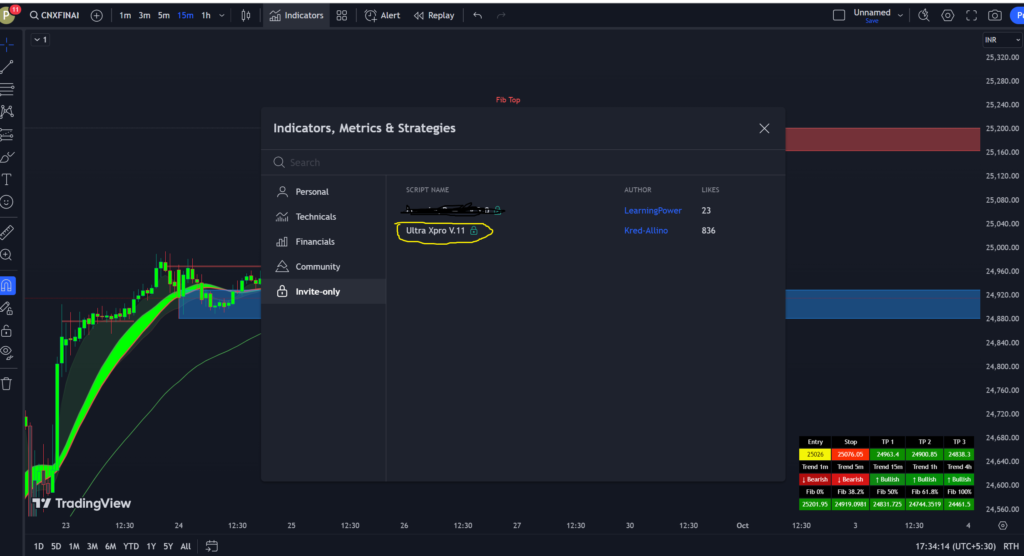How to Find and Access Invite-Only Indicators on TradingView ?
If you’ve been granted access to an invite-only indicator, such as Ultra Signal – XPro, follow these steps to find and apply it to your TradingView chart:
Step 1: Log in to TradingView
- Go to TradingView.
- Log in to your account with your credentials.
Step 2: Open the Indicators Menu
- Open any chart on TradingView.
- At the top of the chart, click on the “Indicators” button (located in the toolbar just above the chart).
Step 3: Navigate to Invite-Only Scripts
- In the Indicators window, look for a section called “Invite-Only Scripts”.
- This section only appears if you’ve been given access to an invite-only indicator.
- Click on “Invite-Only Scripts” to view all the invite-only indicators you have access to.
Step 4: Apply the Ultra Signal – XPro Indicator
- Find Ultra Signal – XPro (or the relevant invite-only script) in the list of invite-only scripts.
- Click on the indicator’s name to apply it to your chart.
- The indicator will now be active on your chart, and you can begin using it immediately.
Step 5: Troubleshooting Access Issues
If you don’t see the Invite-Only Scripts section or can’t find Ultra Signal – XPro:
- Ensure Access: Make sure you’ve been granted access by the indicator’s creator. If you’ve purchased the indicator, contact the provider to confirm that your TradingView username has been authorized.
- Refresh TradingView: Sometimes it can take a few minutes for new permissions to show up. Try refreshing the TradingView page.
- Check Email: Ensure you’ve received a confirmation email or message from the creator confirming your invite-only access.